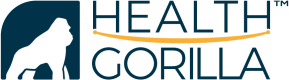Patient360 Process Overview
Workflow Diagram
The Patient 360 process allows a user to easily retrieve a patient's clinical records. The all-in-one query will execute the following multiple processes when called for a patient:
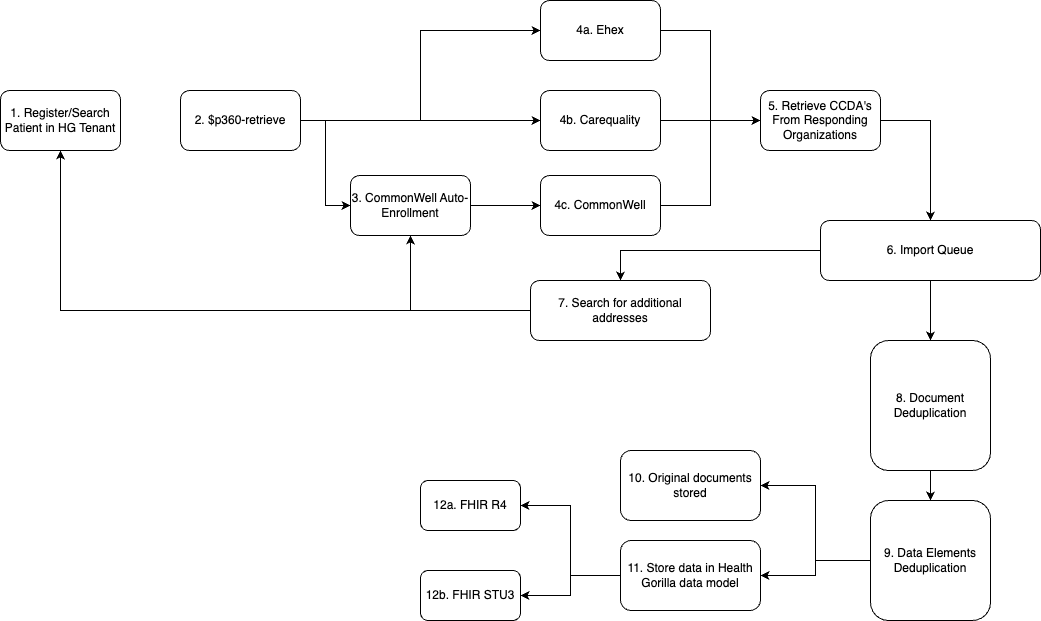
P360 Process Description
The following steps describe the clinical retrieval process.
1. Register/Search Patient in HG Tenant
In this step, a new patient is created in your tenant or an existing patient is retrieved. The outcome of this step is a Patient FHIR resource ID (HG ID) to use in the actual query.
2. $p360-retrieve
The patient's HG ID is used in the $p360-retrieve API method to start the clinical retrieval process.
3. CommonWell Auto-Enrollment
If the patient is not currently enrolled to a CommonWell Person record, Health Gorilla will handle enrolling the patient to matching CommonWell Person(s) based on the following matching rules. If no matching CommonWell Persons can be found, the patient will be enrolled as a new Person into CommonWell.
CommonWell Matching Requirements:
All of the following fields match exactly (case insensitive): first name, last name, date of birth, gender, zip code.
AND
One of the following is true:
- Patient and CW Person have at least one common email.
- Patient and CW Person have at least one common phone.
- Patient and CW Person have at least one common Address1 + City.
4 & 5 Query/Retrieval for Clinical Records from the Networks
Health Gorilla will initiate the clinical retrieval process from each connected network. For CareQuality and eHealth Exchange, a default 50 mile radius around each of the patient's zipcodes will be used to query organizations for clinical records. This default 50 mile radius can be extended by contacting Health Gorilla customer support. For CommonWell, the linked CW Person record(s) will be used to retrieve clinical records from the organizations within CommonWell.
6. Import to Documents Queue
As the documents are found and retrieved from the networks, they enter a document queue for processing.
7. Search for Additional Addresses
As documents are found and imported into the patient chart, Health Gorilla looks for any additional addresses and adds these addresses to the patient chart. If new addresses are found, Health Gorilla will requery the networks based on the new information. This reflex query will normally yield more documents based on the new demographic information.
8. Document Deduplication
As documents are imported into the patient chart in your tenant, the documents are deduplicated. This ensures the same document is not imported multiple times in the current or subsequent patient queries.
9. Data Elements Deduplication
The clinical information found in the clinical documents is parsed out of the documents. As these discrete data points are parsed out of the documents, Health Gorilla applies a deduplication logic layer to these elements to allow for a cleaner clinical record of the patient.
10. Original Documents Stored
The original documents remaining after deduplication are stored in the patient's record in Health Gorilla. These documents persist in your tenant and are available for retrieval at any time via the Health Gorilla DocumentReference FHIR endpoint.
11. Store Data in Health Gorilla Model
Discrete data parsed from the clinical documents is stored in a proprietary Health Gorilla data model. This model allows for easy transformation to HL7, FHIR, or CDA.
12. FHIR STU3/R4
All clinical data, original documents and parsed discrete data, is available via the Health Gorilla FHIR APIs.
Updated 7 months ago